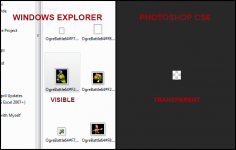RexReaver
New member
Hello,
First, let me apologize if this thread has been posted under the wrong pretense, and yet again if this issue that I'm having has been dealt with elsewhere. I performed lots of searches on this forum and on Google for similar issues and I'm all out of ideas.
Some Ogre Battle 64 textures that I dumped are showing up as completely blank (fully transparent) images in all programs (Photoshop CS6, Illustrator CS6, and GIMP 2.8.14) except for Microsoft Paint. I'm gonna give as much info as possible to save time.
So, I dumped some textures from the first 20 minutes of story mode using the native "Glide64 For PJ64: 2.0.0.1" graphics plugin in Project 64 version 2.1 on my fully-updated Windows Vista computer. My graphics plugin configuration is as follows:
Basic settings ->
(checked) Show texture enhancement options
(unchecked) Anisotropic filtering
Screenshot format: "PNG"
Emulation settings ->
Aspect ratio: "Force 16:9"
Texture enhancement ->
Filter: "none"
Enhancement: "none"
Texture cache: "0 Mbytes"
(checked) Texture enhancement -> Compress texture cache
Format: "Rice format"
(checked) Texture dumping/editing mode
(checked) Use alpha channel fully
(checked) Hi-resolution textures -> Compress texture cache
Texture compression method: "S3TC"
(checked) Save texture cache to hard disk
All the textures appear to dump correctly as PNG files into an automatically created "OgreBattle64" folder. Some textures show up as expected when I open them in Photoshop CS6, while others (that appear to be sprite textures with a black-fill background) instead show up as completely transparent. I've taken a screenshot to demonstrate the issue:
Screenshot: i12.photobucket.com/albums/a225/RexReaver/texture-transparency-issue.png
These texture thumbnails appears fine in Windows Explorer or when I open them in Paint. I could always open each of the textures in Paint, re-save them as PNG images, and open them in Photoshop to edit them properly, however, there are more than 17,000 textures from the first 20 minutes of gameplay alone, and I'd rather use a program to bulk convert these images into a usable format for Photoshop. Does anyone know why Photoshop can't display these textures, or if there's a piece of software that can convert all these images for me automatically?
Extra info:
I've already tried redumping the textures with "Use alpha channel fully" unchecked
Illustrator CS6 says they are a "Transparent RGB"
I've read some clues alluding to "indexed-color", "indexed-transparency", "alpha-channels", and "false PNGs"
All dumped textures show up fine when reinserted into the game (except for a few stray lines)
Thanks for reading, I hope you can help!
First, let me apologize if this thread has been posted under the wrong pretense, and yet again if this issue that I'm having has been dealt with elsewhere. I performed lots of searches on this forum and on Google for similar issues and I'm all out of ideas.
Some Ogre Battle 64 textures that I dumped are showing up as completely blank (fully transparent) images in all programs (Photoshop CS6, Illustrator CS6, and GIMP 2.8.14) except for Microsoft Paint. I'm gonna give as much info as possible to save time.
So, I dumped some textures from the first 20 minutes of story mode using the native "Glide64 For PJ64: 2.0.0.1" graphics plugin in Project 64 version 2.1 on my fully-updated Windows Vista computer. My graphics plugin configuration is as follows:
Basic settings ->
(checked) Show texture enhancement options
(unchecked) Anisotropic filtering
Screenshot format: "PNG"
Emulation settings ->
Aspect ratio: "Force 16:9"
Texture enhancement ->
Filter: "none"
Enhancement: "none"
Texture cache: "0 Mbytes"
(checked) Texture enhancement -> Compress texture cache
Format: "Rice format"
(checked) Texture dumping/editing mode
(checked) Use alpha channel fully
(checked) Hi-resolution textures -> Compress texture cache
Texture compression method: "S3TC"
(checked) Save texture cache to hard disk
All the textures appear to dump correctly as PNG files into an automatically created "OgreBattle64" folder. Some textures show up as expected when I open them in Photoshop CS6, while others (that appear to be sprite textures with a black-fill background) instead show up as completely transparent. I've taken a screenshot to demonstrate the issue:
Screenshot: i12.photobucket.com/albums/a225/RexReaver/texture-transparency-issue.png
These texture thumbnails appears fine in Windows Explorer or when I open them in Paint. I could always open each of the textures in Paint, re-save them as PNG images, and open them in Photoshop to edit them properly, however, there are more than 17,000 textures from the first 20 minutes of gameplay alone, and I'd rather use a program to bulk convert these images into a usable format for Photoshop. Does anyone know why Photoshop can't display these textures, or if there's a piece of software that can convert all these images for me automatically?
Extra info:
I've already tried redumping the textures with "Use alpha channel fully" unchecked
Illustrator CS6 says they are a "Transparent RGB"
I've read some clues alluding to "indexed-color", "indexed-transparency", "alpha-channels", and "false PNGs"
All dumped textures show up fine when reinserted into the game (except for a few stray lines)
Thanks for reading, I hope you can help!